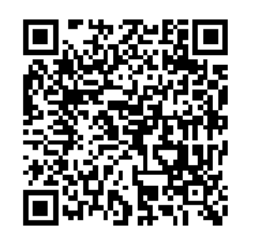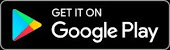MyStarkey Hearing Control App
Leap connectivity barriers in a single app
MyStarkey App
Designed with the input of hearing aid wearers, My Starkey pairs with Genesis AI hearing aids to help you enjoy greater listening moments, improved well-being, and easier everyday living — all from the palm of your hand.
User friendly and easy to read, it delivers benefits far beyond just better hearing.
-
Adjust hearing aid settings, stream calls and even find lost aids with a variety of hearing control features.
-
Uses the science of the ear to accurately count steps, track engagement and help achieve well-being goals.
-
Translate languages, set reminders and take advantage of an array of features that make life easier.
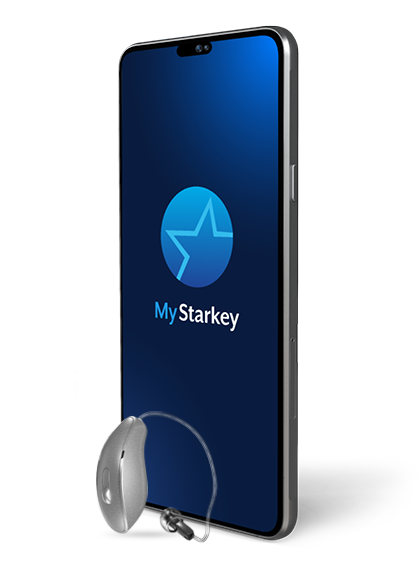
MyStarkey App Setup
Below are step-by-step instructions on how to set up and connect your hearing aids with the My Starkey app. Check your phone compatibility from a list of compatible devices.
Step 1. Download the My Starkey app.
Apple Device
- Open the App Store®.
- In the search box type "My Starkey".
- Tap GET to download the app to the Apple device.
Android Device
- Open the Google Play™ store.
- In the search box type "My Starkey".
- Tap INSTALL to download the app to the Android device
Step 2. Connect your hearing aids to your compatible device
Apple Device
Follow the steps below to pair your hearing aids to your Apple mobile device. (If your hearing aids lose connection to your mobile device, try the steps again.)
- Tap the Settings icon. Select Accessibility > Hearing Devices. (If the Bluetooth toggle shows OFF, move it to ON.)
- Turn your hearing aids OFF and then ON to activate pairing mode.
- Under MFI Hearing Devices you should see your (e.g. “Jane’s hearing aids”). Tap this.
- A dialog box pops up for each hearing aid (RIGHT and LEFT). Tap Pair for each dialog box.
Pairing is complete.
Android Mobile Device
Follow the steps below to pair your hearing aids to your Andriodmobile device. (If your hearing aids lose connection to your mobile device, try the steps again.)
- Tap the Settings icon on the device.
- Ensure Bluetooth is on.
- Turn your hearing aids OFF and then ON to activate pairing mode
- Open the My Starkey app. Tap GET STARTED to begin.
- Review the terms of use: This includes End User License Agreement and privacy policy. Tap ACCEPT to continue.
- Pair and connect your hearing aids. Follow the prompts:•The app will ask permission to use location services to locate your hearing aids. Tap ALLOW.
• When a pair of hearing aids is found, the app will prompt you to confirm they are yours and tap PAIR. .
• You’ll be asked to link the My Starkey app with the hearing aids. Tap ALLOW.
Step 3. Final setup
Apple Device
Open the My Starkey app. You’ll then be prompted to set up. Tap Get started to begin.
- Review the terms of use: This includes End User License Agreement and privacy policy. Tap Accept to continue.
- Connect your hearing aids. Follow the prompts to set up and connect your hearing aids with the app:
- Ensure your hearing aids are charged and powered ON.
- Tap Continue.
- Once the app finds your hearing aids, a congratulations message appears. Tap Continue.
If the app cannot locate your hearing aids, ensure Bluetooth is ON and the hearing aids are paired to the device. Return to STEP TWO: Connect your hearing aids to your compatible device.
- Sign in to the app. Create an account:
- Provide an active email address.
- Create a password following the guidelines and sign in.
- Get onboarded. The app will show a short series of permission screens:
- Read the descriptions..
- Tap Allow or Continue.
- Review the app home screen overview and get to know the key features.
- Tap Got it.
You’re all set to start using your app.
Android Device
Open the My Starkey app. You’ll then be prompted to set up. Tap Get started to begin.
- Review the terms of use: This includes End User License Agreement and privacy policy. Tap Accept to continue.
- Connect your hearing aids. Follow the prompts to set up and connect your hearing aids with the app:
- Ensure your hearing aids are charged and powered ON.
- Tap Continue.
- Once the app finds your hearing aids, a congratulations message appears. Tap Continue.
If the app cannot locate your hearing aids, ensure Bluetooth is ON and the hearing aids are paired to the device. Return to STEP TWO: Connect your hearing aids to your compatible device.
- Sign in to the app. Create an account:
- Provide an active email address.
- Create a password following the guidelines and sign in.
- Get onboarded. The app will show a short series of permission screens:
- Read the descriptions..
- Tap Allow or Continue.
- Review the app home screen overview and get to know the key features.
- Tap Got it.
You’re all set to start using your app.
Smartphone compatibility
The My Starkey app lets you easily connect your Genesis AI hearing aids to your Apple and Android devices.
Scan the code below using your phone camera and find out if your device is compatible with the My Starkey app.